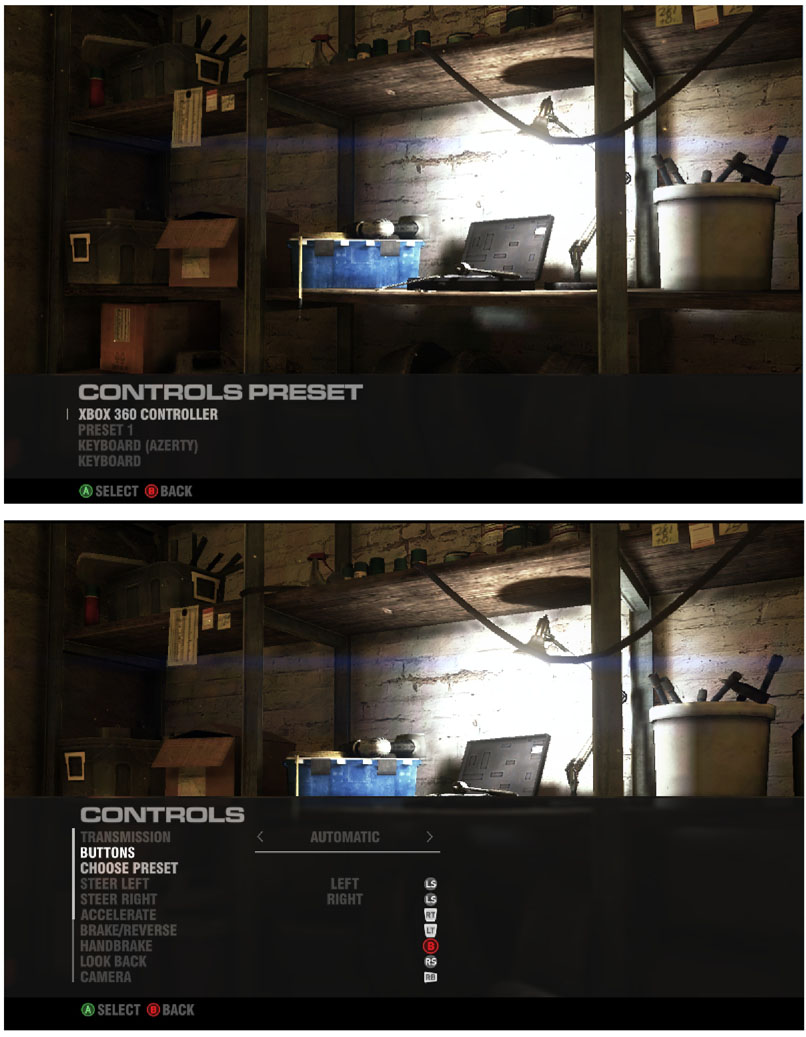Application Note AN1056
How to use non XBOX 360 game controller for Windows PC game
PSCex2
Recent PC games support XBOX 360 game controller but do not support general USB game controller including PSCex2.
So XBOX 360 controller emulator is needed to use general USB joystick at recent PC games.
x360ce is an XBOX360 controller emulator.
You can download x360ce here.
https://github.com/x360ce/x360ce
Before you execute x360ce.exe, configure PSCex2 for x360ce.
You don’t need to configure PSCex2 for each game. It is the benefit to use XBOX 360 controller emulator.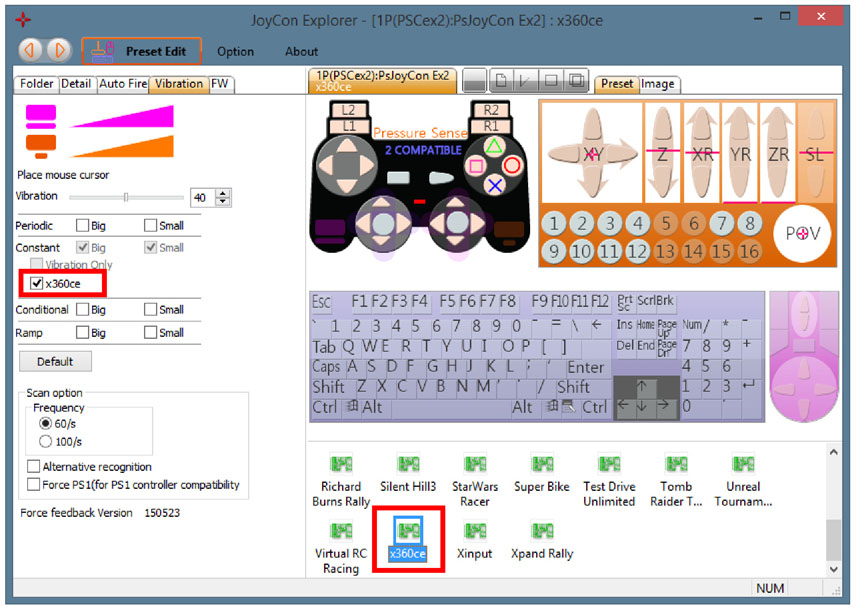
Put the x360ce.exe at the folder where the game executabe file is located. 
Execute x360ce.exe.
At the first excution, a dialog box pops up that asks if it creates x360ce.ini and xinput1_3.dll.
Click yes, then x360ce.ini and xinput1_3.dll will be created at the same folder. 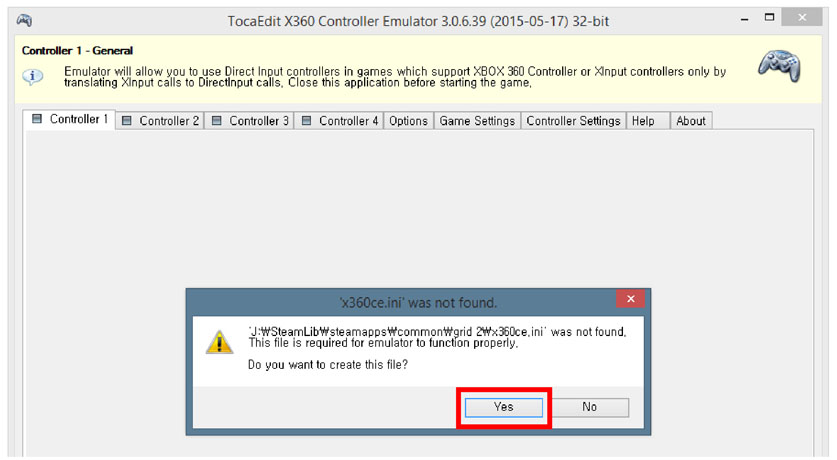

Setting for PSCex2 will be found automatically.
Click Finish.
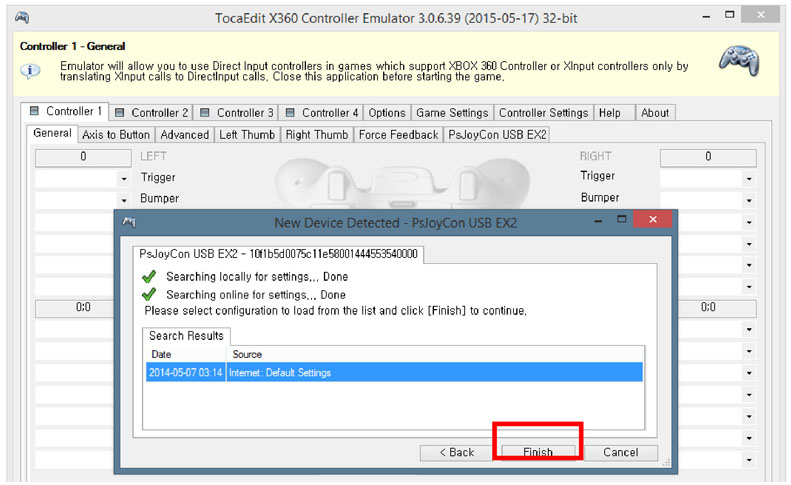
You can see the controller’s movement.
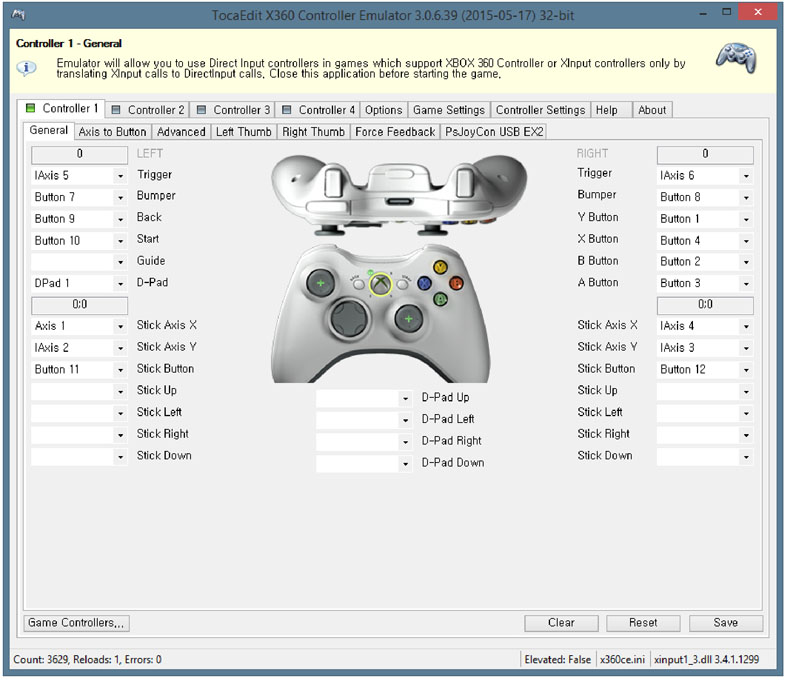
Move to the Force Feedback tab.
Check on “Enable Force Feedback”.
The kind of Force Feedback is Constant.
Configure the Left Motor as Positive and the Right Motor as Negative for PSCex2.
Click Save.
After re-exceute x360ce, you can test the motor vibration with the test slider 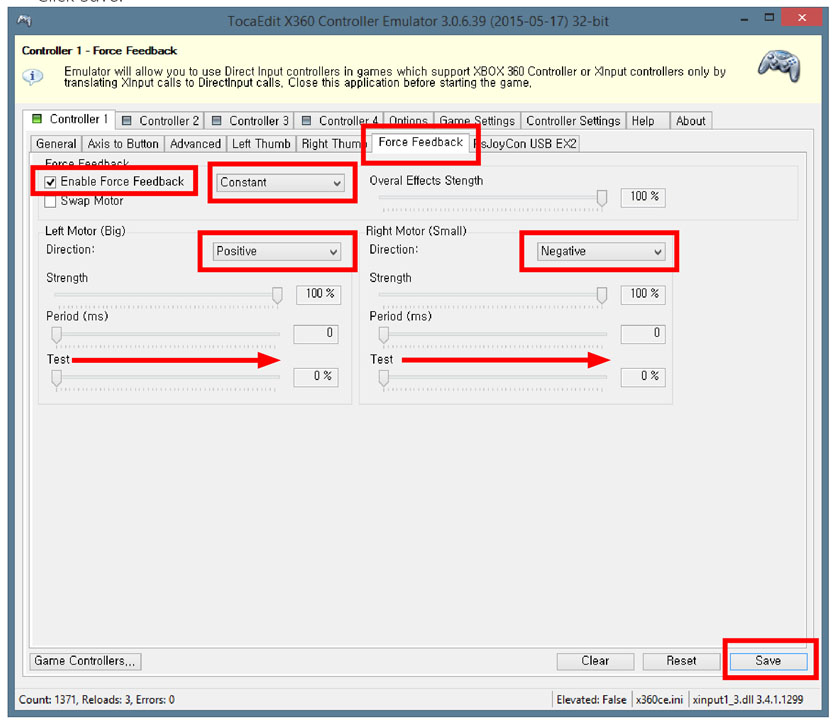
You can see x360ce.ini and xinput1_3.dll is created at the same folder. 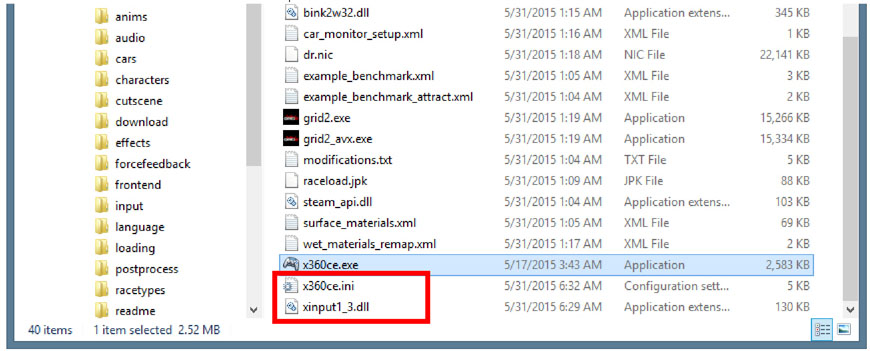
If there is no vibration at the game, put the dummy dinput8.dll at the game executable folder.
Then the vibration works properly.
(For example Grid2)
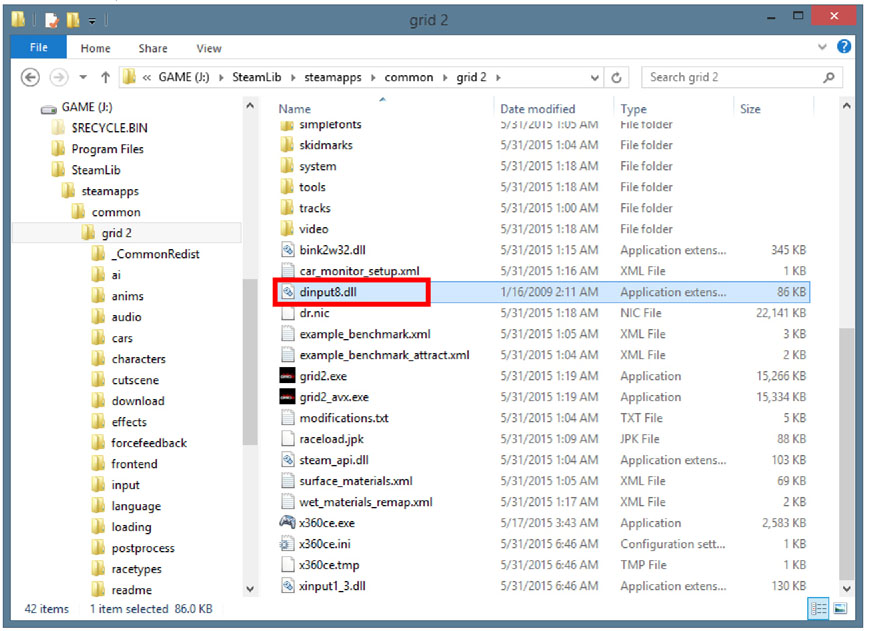
If dummy dinput8.dll is at the same folder with x360ce, the configuration of x360ce is not possible.
But once the configuration is finished properly, you do not need to configure x360ce anymore.
If you need to change the x360ce configuration, just change the filename of dinput8.dll.
In the game controller setting, choose XBOX 360 Controller.